Homerow
Keyboard shortcuts for every button in macOS
macOS 12.3+
Click anywhere, without a mouse
Press ⌘ ⇧ Space and type the label of a UI element (e.g. F D) to perform a click.
Scroll any app
Press ⌘ ⇧ J and start scrolling with J ↓ and K ↑.
Hold Shift to scroll faster.
Switch to another scroll area by pressing Tab or the labeled Numbers.
Search and click
Press ⌘ ⇧ / and type what you want to click.
Use the arrow keys to focus on another UI element. Alternatively, type the label of an element while holding Shift.
Press Return to click the focused element.
The Tutor 🤓
For some UI elements, it is not immediately obvious what the search query is. Press ? to reveal the searchable properties of the focused element.
Works with your favourite apps
Homerow works with most native macOS apps and a growing set of non-native web-based apps.
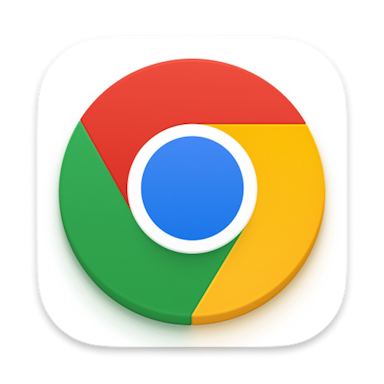
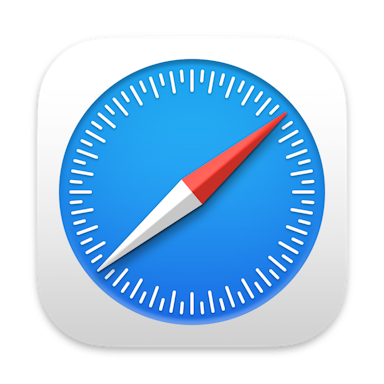

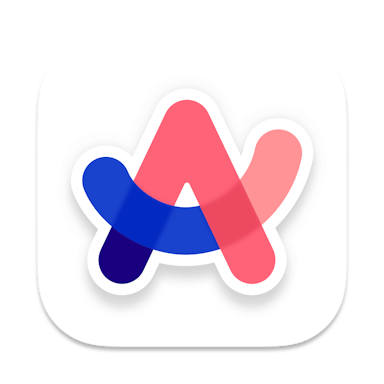
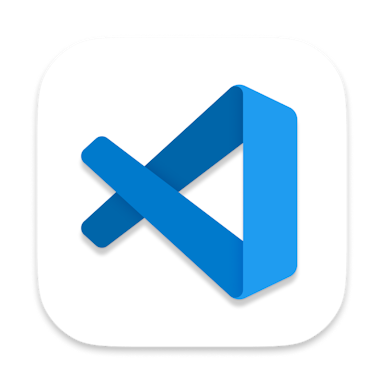

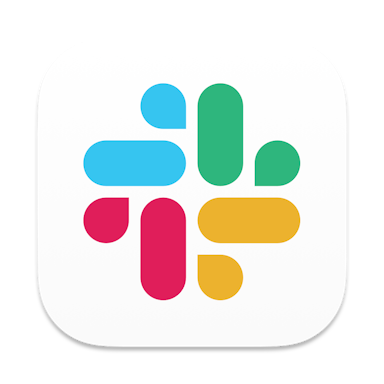
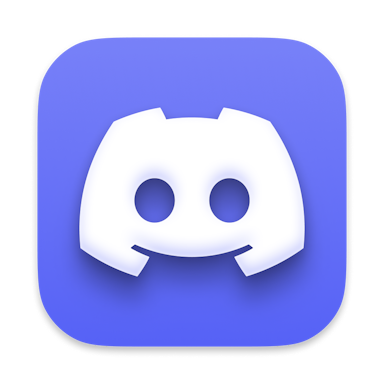

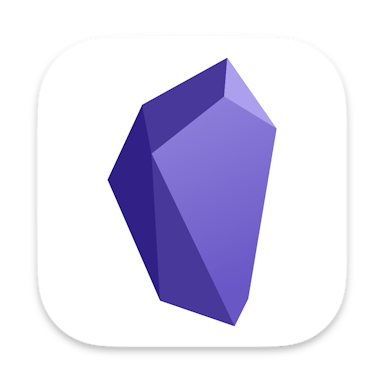
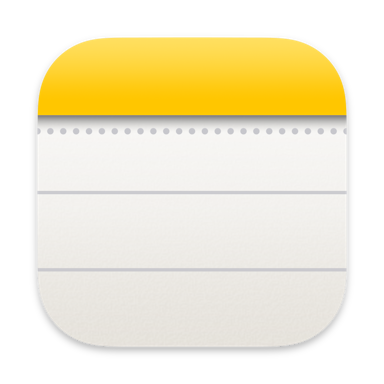
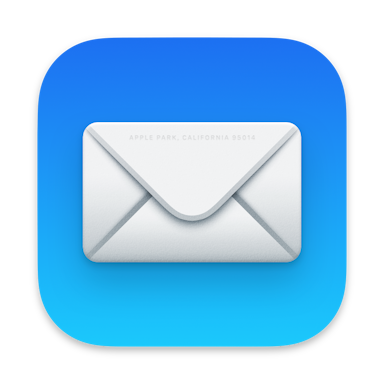
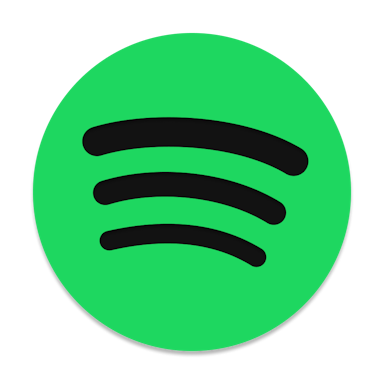
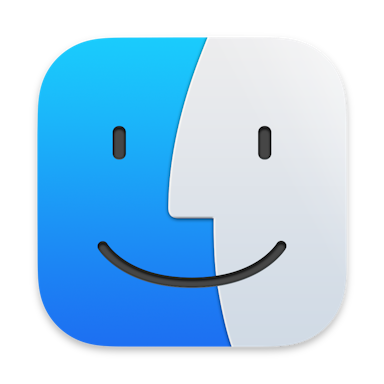
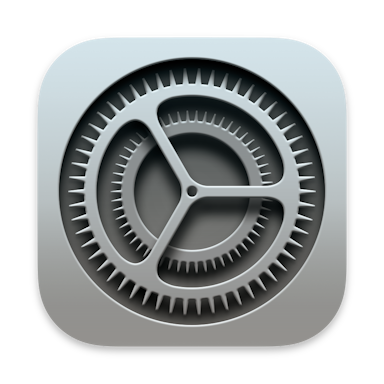
Our Wall of Love
Let's hear from users who love Homerow.
I have been using Homerow for over half a year now, and couldn't go back to using my Mac without it. It's become an absolutely invaluable part of how I use my machine and navigate around the screen without having to move my hands away from my keyboard. Thank you for making it!
I've been using Homerow for a long time and I love it! It really helps me keep my hands on the keyboard. The team is also really responsive, so all in all highly recommended.
Just discovered @homerow_app, which allows you to use keyboard shortcuts for virtually anything on screen. I've wanted this forever! Excellent job!
Homerow is just a fantastic app! I'm a big fan. I'm all about keyboards, and Homerow allows me to reach for my trackball less often. I particularly appreciate the Firefox compatibility mode. I can't wait to see where it goes!
homerow.app is a total gamechanger for MacOS keyboard-centric interaction. Like Vimium, but for the entire OS.
If you hate reaching for the mouse, you've gotta try it out.
Homerow is one of the first apps I install on a new Mac. You can click any element on the screen by fuzzy searching. Dragging and clicking with a mouse or trackpad feels so inefficient now, when you can achieve what you want via a simple hotkey.
Vimiumのジャンプ機能をブラウザ以外でも行えるHomerowというアプリを試してみました。
menubarにキー操作でアクセスできる点は画期的でした!
ただkeyball使いの場合キーボードから手を離さずトラックボールが触れるので要らないかも。マウスへの移動が嫌な方におすすめ。
homerow.app
I've been using the app for a while and I'm very pleased with it. It's been a great success and the developer has put a lot of effort into creating this wonderful product. It's of good quality and has been worked on for a long time. If you want to increase your productivity, reduce your mouse usage, and lead a healthier lifestyle, then you should definitely give it a try.
As a long-time Vimium user and fan, Homerow fits like a glove and lets me take the keyboard magic outside the browser into any Mac app. Amazing!
check @homerow_app, if you are vim user and don't like navigating with a mouse. i've used vimium on browsers for the better part of 4 years now, and it's useful that we can do it on mac now!
マウス無しで完結したいなと思っていて、Homerow ってアプリを見つけた。
homerow.app
最強すぎ!!
Chrom の 拡張機能の Vimium のノリでアプリ操作できる。
欲しかったのこれこれ!!
Buy once, use forever
Homerow is a one-time purchase.
You own it completely, 'til the heat death of the universe.
Questions & Answers
If you have any other questions - please get in touch
- Is Homerow free?
- Which apps are supported by Homerow?
- Is there a student discount?
- Can I change the machine a license is linked to?
© 2024 SuperUltra, Inc. All rights reserved.
